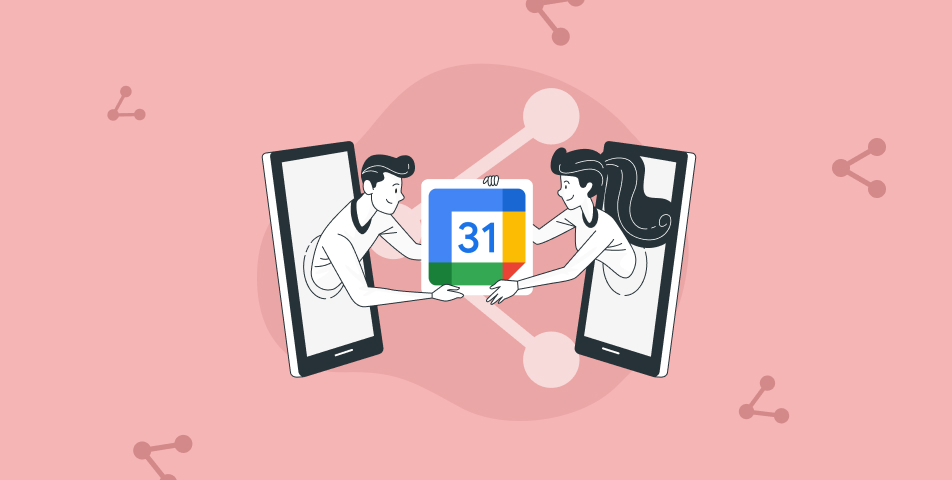Scheduling has become the core part of any business which keeps your work schedule organised. Talking about the calendar you want to share with specific people, it has become the easiest, which is the job of just a few seconds through any calendar app and shareable link. According to the research, Gmail is the most popular email provider and Google Workspace has almost more than 2 billion users.
What can be the reason people use Google Calendar the most?
Well, just the functionality and the ease of use make your calendar your best assistance.
How can you schedule Google Calendar Event?
What can be the handiest specific calendar? The calendar which fulfills all your requirements such as events that need to share with a specific person or a calendar available to the public can run either way. The calendar which can keep your professional as well as personal events recorded separately and yet handy, I would call the best calendar for my use.
Let’s know how can we create Gooogle Calendar events
-Go to your Google Account
-Choose the date and time according to your time zone
-Add your event details such as adding the time, date, location, and more.
-Invite guests for the calendar you created and make your calendar available for specific people.
-Click on the save from the section on the left and your calendar with a specific person is ready.
Sharing capabilities for personal schedules become so much easier where you can also manage the permission settings and level of access you want to give to people you share with.
How to share Google Calendar Events with specific people?
A new invitee can be added to share your meeting right after creating it and there are other ways to share your Google Calendar event. One of the options for sharing the event link is through the Google Calendar Website, where you will be able to share calendars with others to make it possible for them to join.
By adding the new invitee and sharing the calendar with someone
Share a calendar that you’d like to share and add the new invitee so that you can track their decision of attending the event or not. You can make changes to events accordingly which is easy to keep track of.
Let’s know how to share a Google Calendar’s Event Link to the email addresses of people you want to share it with.
-Choose “event” from the calendar to share
-Select the “edit” event icon (pencil)
-On your right side, enter the email addresses of the invitee in the add guests bar
-Check the access rights of the invitee for;
- Permission to view the guest lists
- Edit or modify the event details
- Changing the default setting of the event
- Sharing outside the “invitee” section
Set their access while scheduling a meeting itself so there is no back-and-forth activity to “make changes and manage sharing during the ongoing meeting.
Share a Google Calendar with others
You can sync your Google account with your Google Calendar to “share with a specific person or “make available to the public depending on the event that you are sharing.
-Click on the event on your Google Calendar in your web browser
-You can enter the email event details which anyone can see while sharing option.
-Easily add the recipient’s email address that you “share with a specific person, add a subject line, and add the message that you need to send with the event link.
As stated earlier, Calendar can also be visible for the particular person which you can “make changes and manage sharing or “make available to the public, that is totally up to you.
As a joiner, you need to ask the owner to give access if needed and it will be permitted with easy steps.
How to Share Google Calendar with Someone?
If you are looking to share the entire calendar, you can easily leverage that despite sharing the particular event from your calendar.
Share your Google Calendar and make it public
Let’s say you need to give your assistant a way to see your entire schedule or want to collaborate on a project timeline with someone. You can share your Google Calendar with another person on the Google Calendar website, but sharing a calendar with a specific person isn’t available on the mobile app.
Update the privacy settings before Calendar Sharing
“Make changes and manage to share when you do not own a calendar, you can always ask the owner to share with specific rights and permission as an owner can “share with a specific person as well as can “make available to the public.
-Open Google Calendar
-With the help of your cursor, you need to hover over the calendar that you are supposed to edit on the left side of your desktop view.
-Choose the three dots that appear, and select from the drop-down menu
-Select the settings and share.
-Choose the option “make available to public”
Share your Calendar seamlessly with Schedulat
Calendar and to-do lists are easier to manage but working with other co-workers or friends becomes a little overwhelming. If your people are stuck between multiple meeting schedules, Schedulat can surely help with the same.
Schedulat help in syncing the calendars with Google and Outlook for your meeting which you can also share with people you need to be there for the meeting.